How to create database on your WebsitePanel control panel and manage with Microsoft SQL Server 2012.
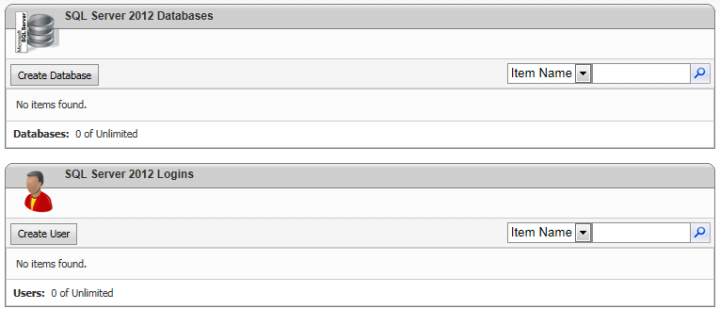
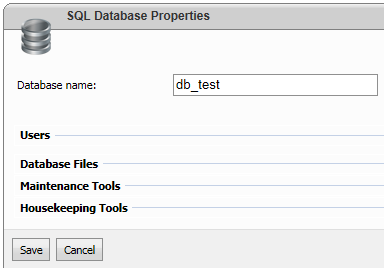

You can now make use of Microsoft SQL Server 2012 or Microsoft SQL Server 2012 Express from your computer to access and manage the database remotely using either the IP address or host name. You will get the required information if you select the relevant database name as shown below
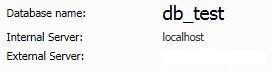
In order to take a backup of your database, select your database name and click on the Maintenance Tools panel
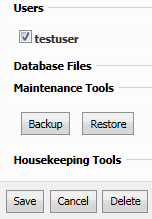
Select the Backup button, provide a backup filename and click Backup button. Alternatively, you can either download the backup or save it on the server where your site is hosted.
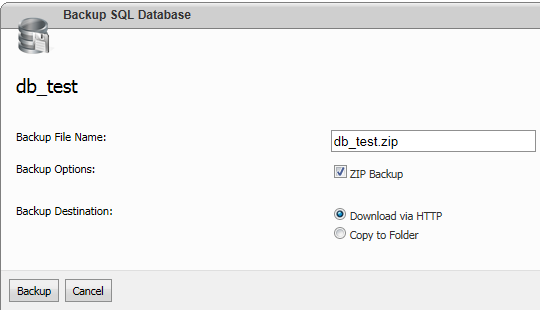
You can easily restore a SQL Server backup by selecting the Restore button. You can either upload a backup file by selecting the Browse button or locate the backup from the server.
